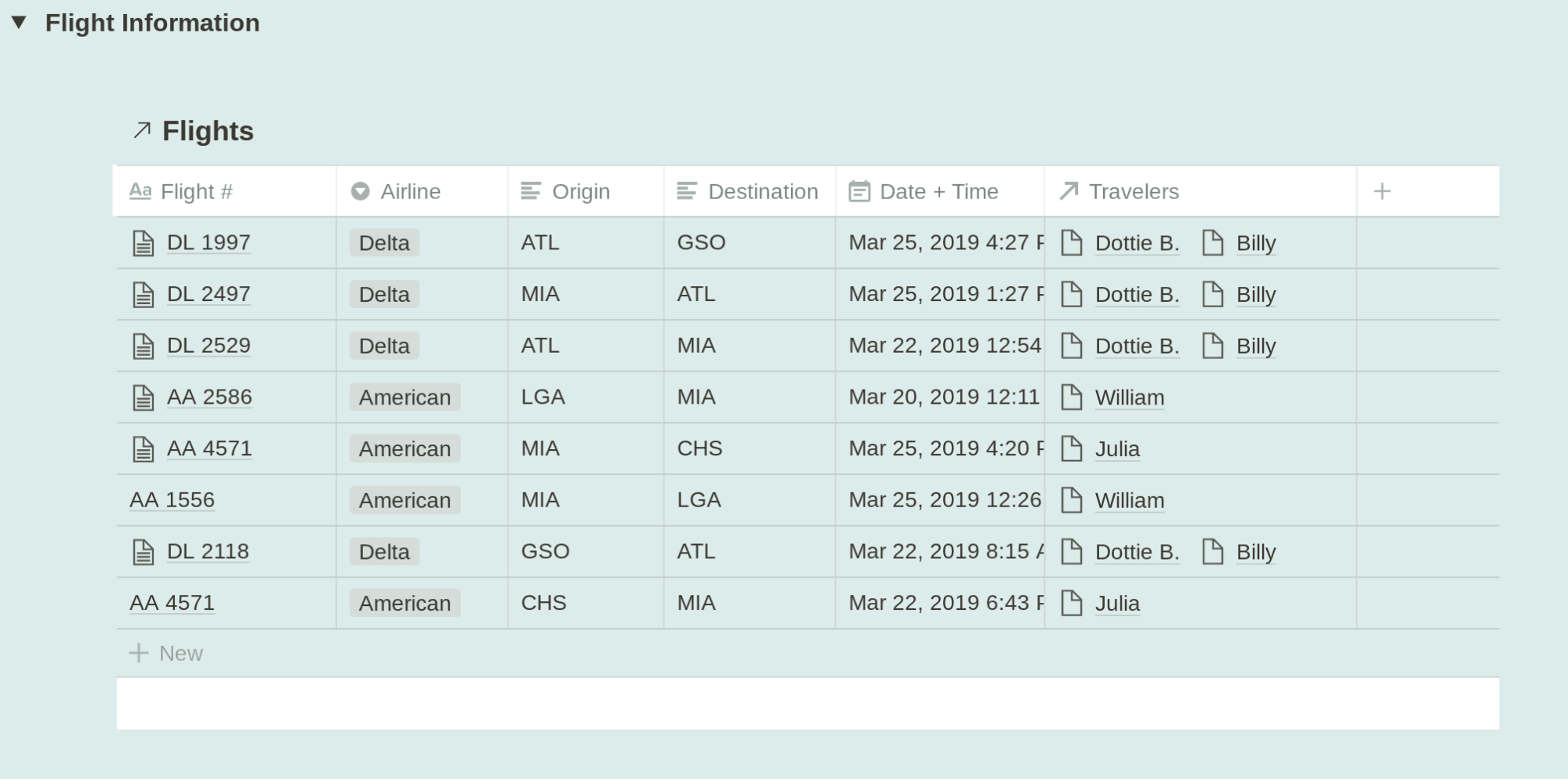Unlike other Notion blocks, you cannot apply a color to databases. Fortunately, the widely versatile Toggle List block offers a workaround. Simply color a Toggle item, then display your database within it.
- Create a Toggle List block using the
+icon or typing/and choosing Toggle List.
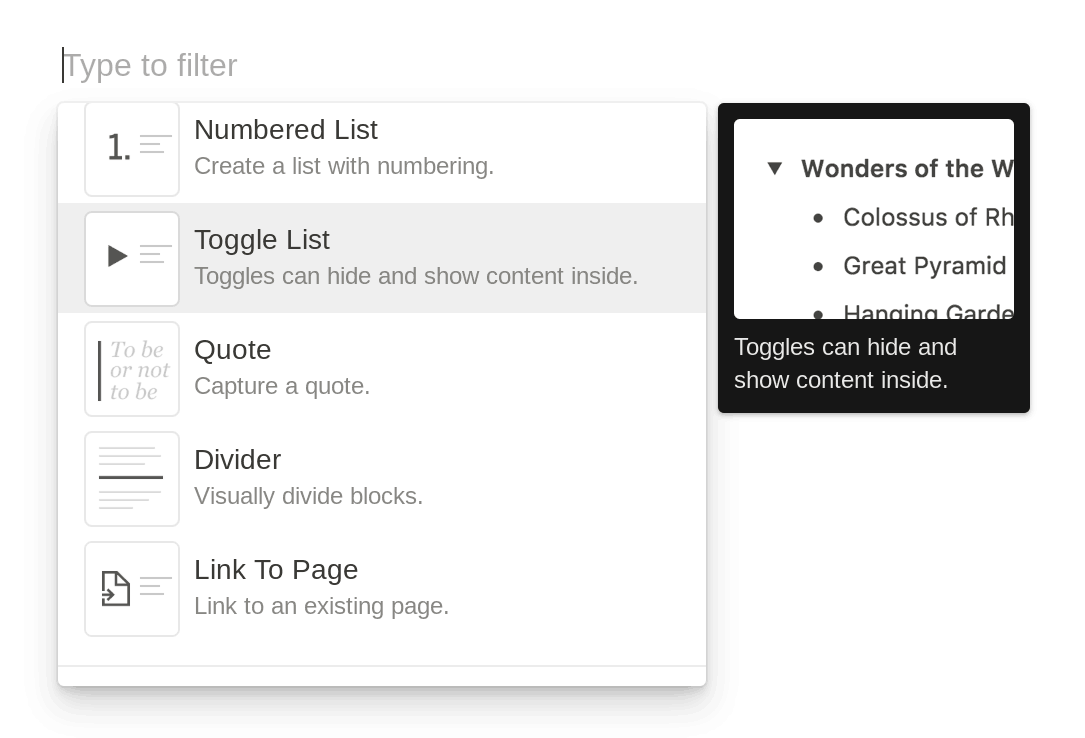
- Apply your desired text and/or background color(s) to that Toggle List:
- On desktops, click the dotted icon next to the block, or type / to reveal options, then search for or scroll to your color(s).
- On mobile, select your color(s) from the Color option within the toolbar.
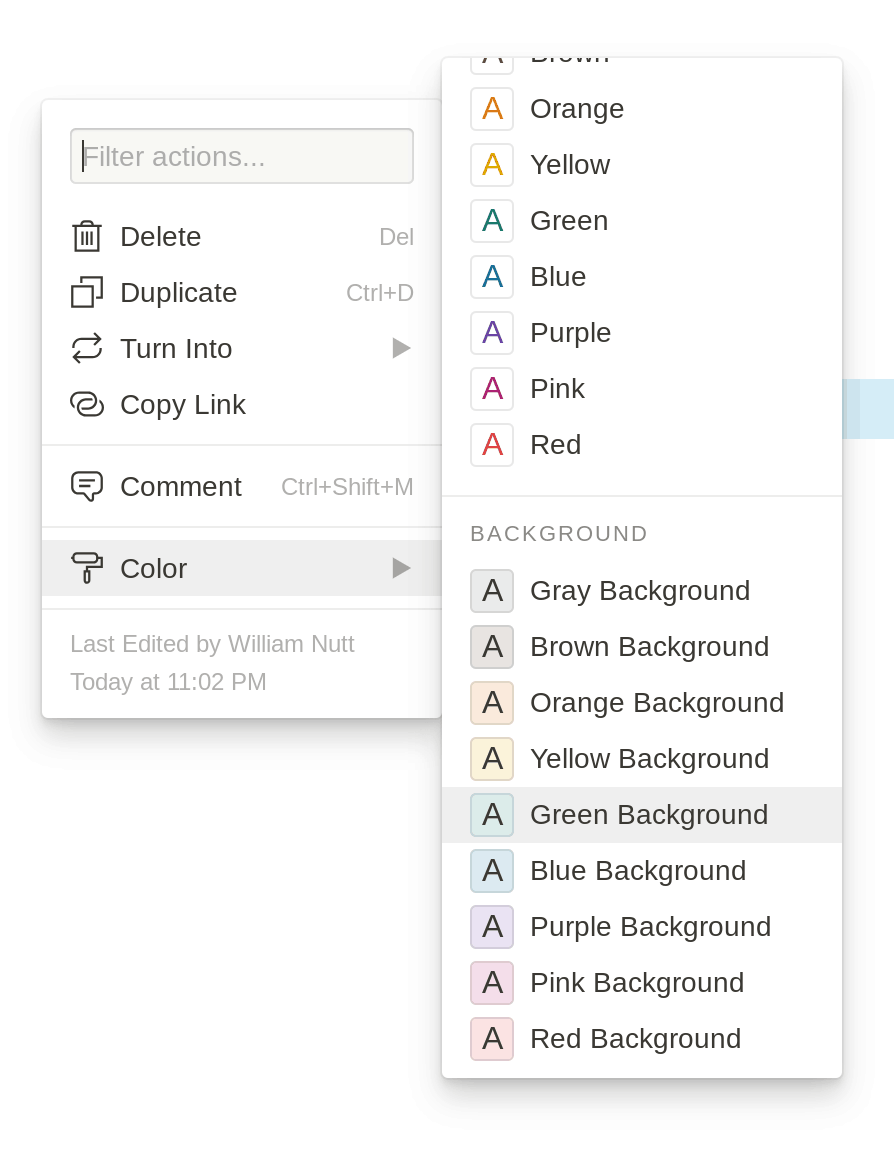
- If you’ve yet to do so, place your database within the same page as your newly colored Toggle List, either by creating a new database or moving or linking to an existing one.
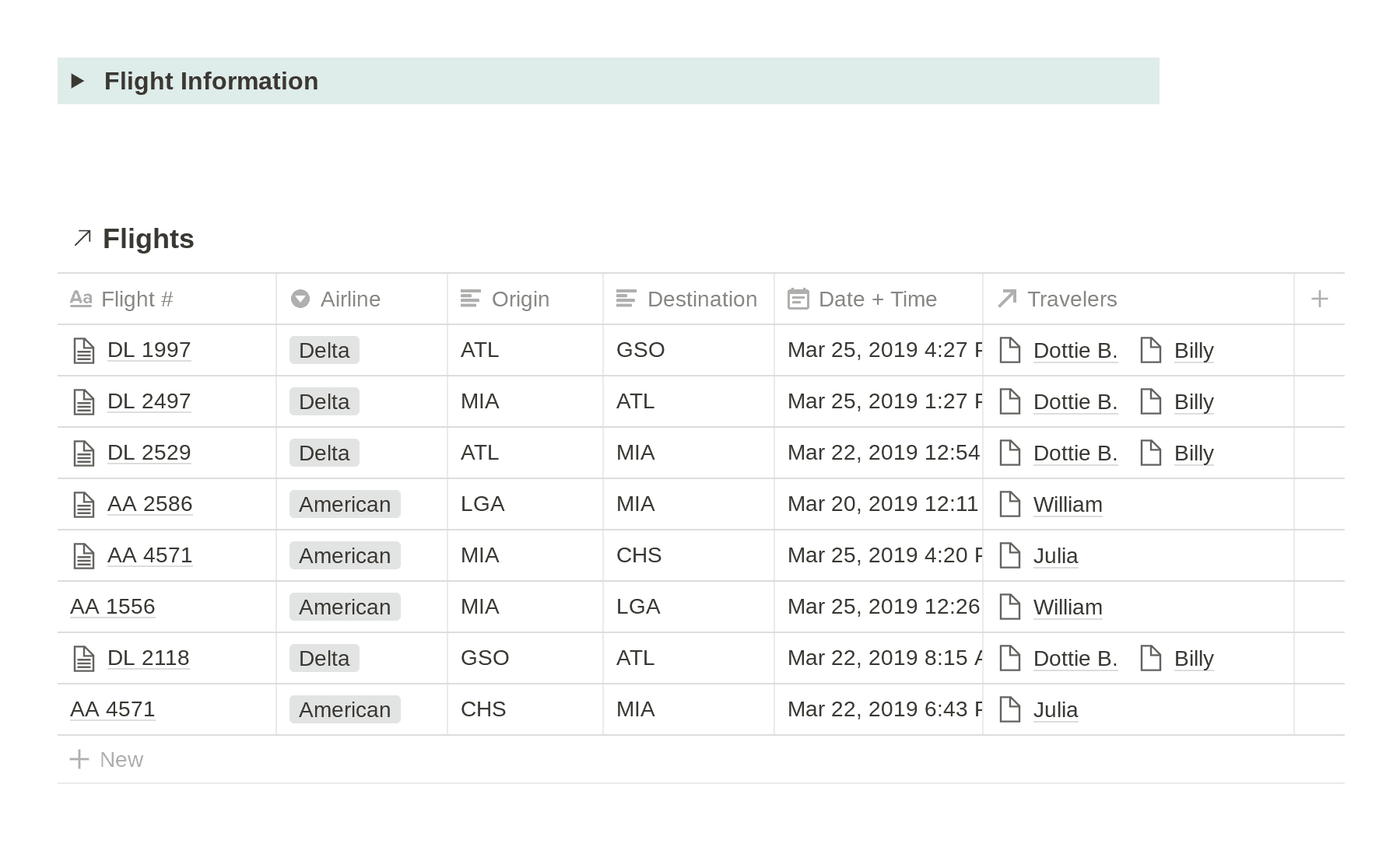
- Drag the database into the Toggle item.